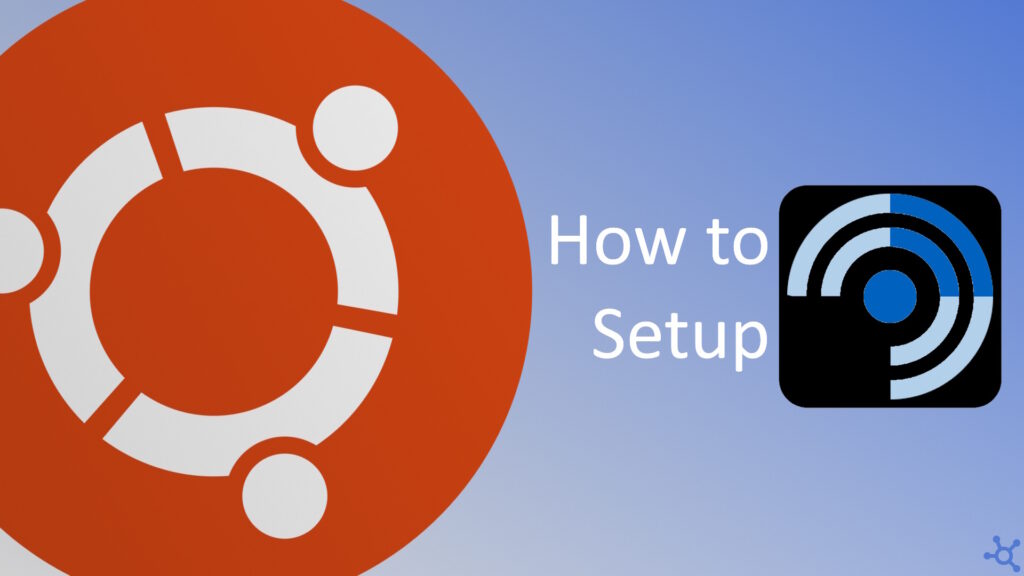0 - Introduction
Are you looking for a RSS Reader to be on par with the changes of tech? FreshRSS is one, if not the best one for it.
1 - Setup
Setting up FreshRSS is very easy, but first, we need to have docker installed, you can check this article to learn how to set it up. If you already have docker, you can continue this tutorial.
We need to create a folder for the data of the app and, in it, create a file named ‘docker-compose.yml’ with the following contents:
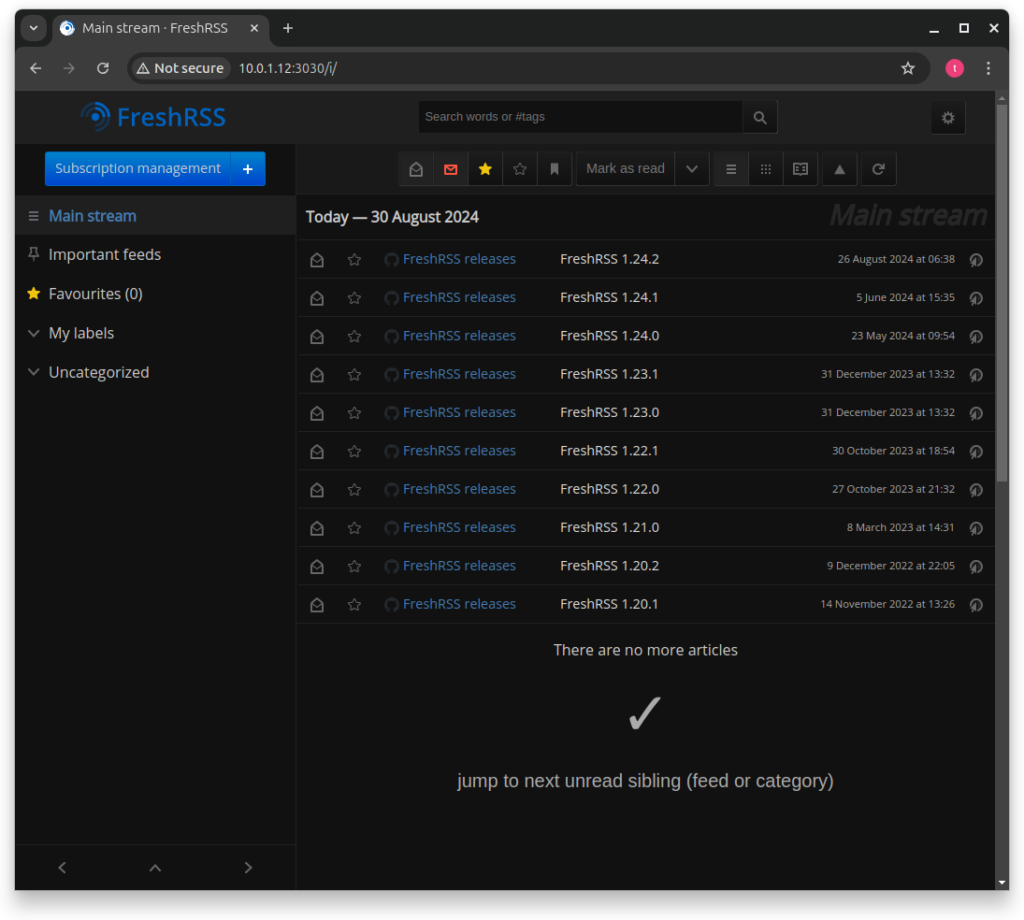
services:
freshrss:
image: freshrss/freshrss:latest
container_name: freshrss
restart: unless-stopped
ports:
- "8060:80"
volumes:
- ./data/data:/var/www/FreshRSS/data
- ./data/extensions:/var/www/FreshRSS/extensionsAfter saving it, run:
docker compose up # -d to run in the backgroundAfter the container starts go to the following url, replacing the ip and port with the ones of your local machine:
http://yourlocalip:8060After choosing a password and username, you will be greeted with this dashboard.
On it, you can read the updates for FreshRSS (you can remove this source).
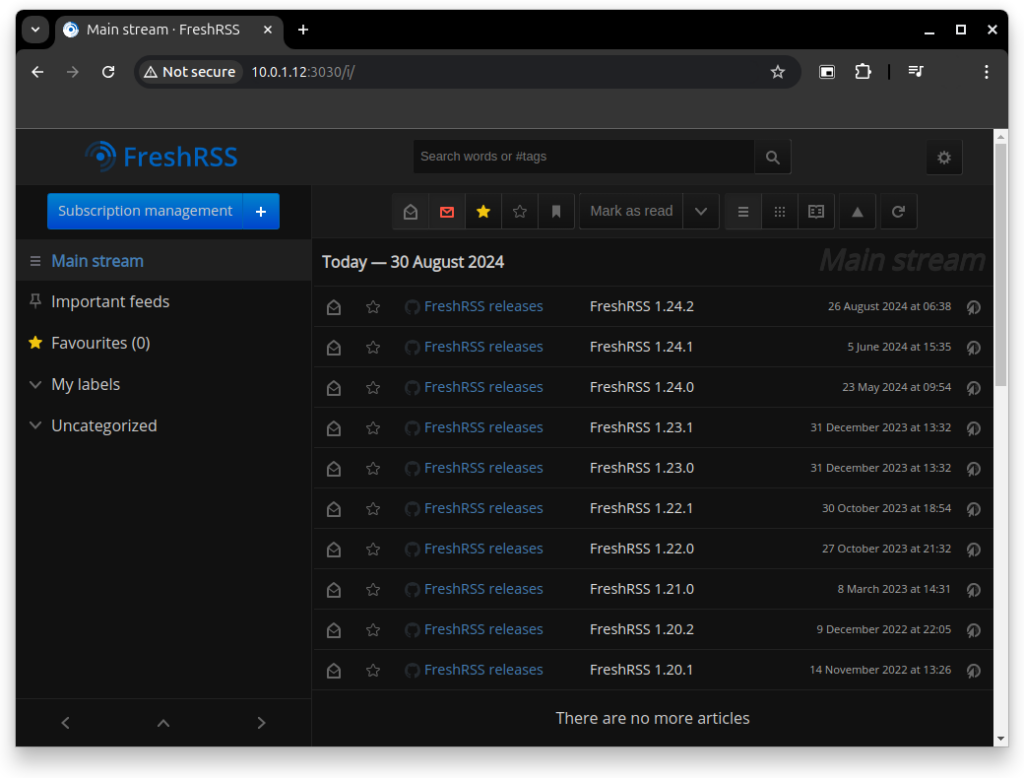
If you click on ‘Subscription Management’ you can add, remove and see which feeds you are ‘subscribed’ to.
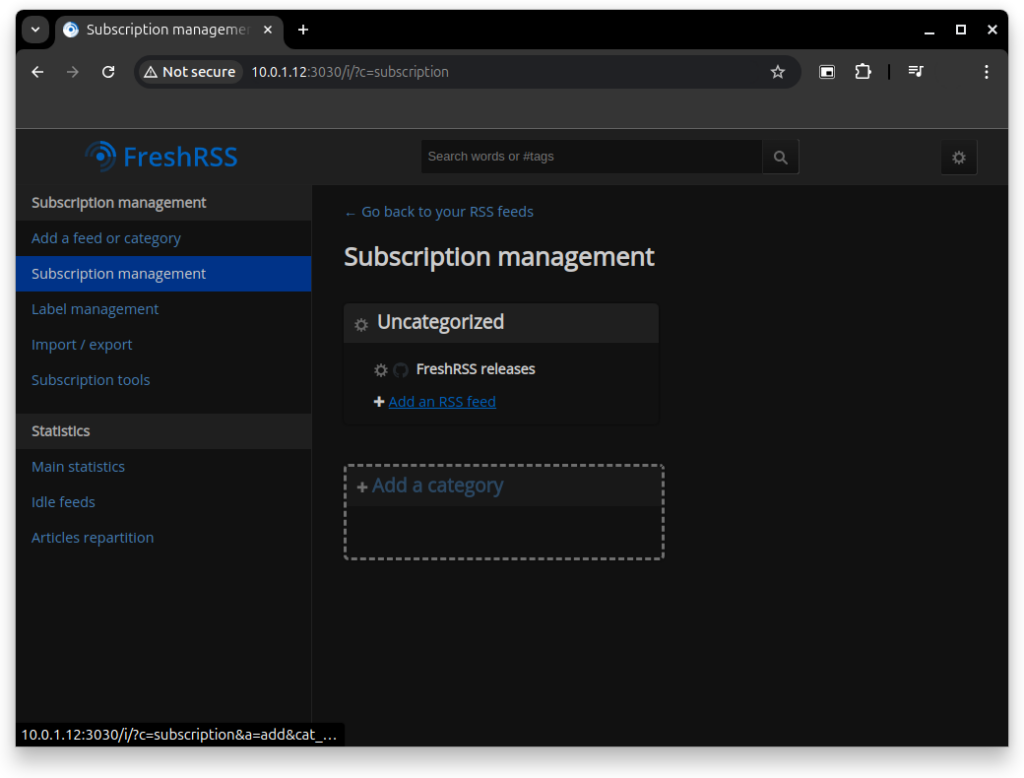
You can press ‘Add an RSS feed’ and you will be prompted to input a ‘Url’, paste it and simply click ‘Add’.
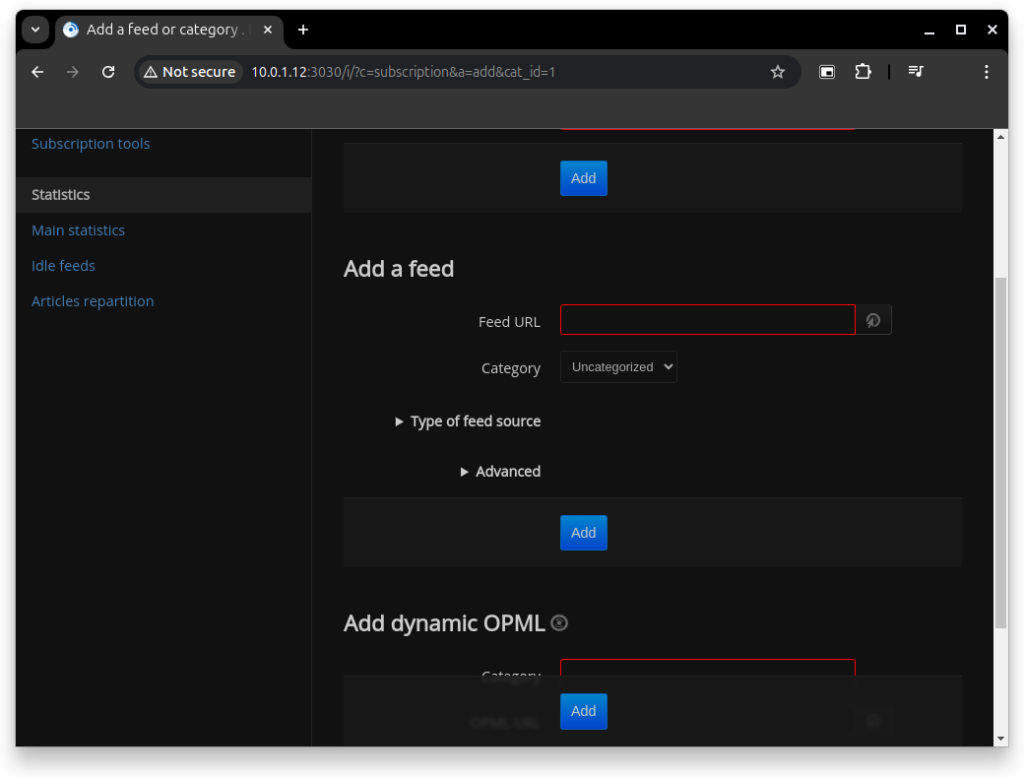
And, if you go back, you should be able to read the feeds you added!
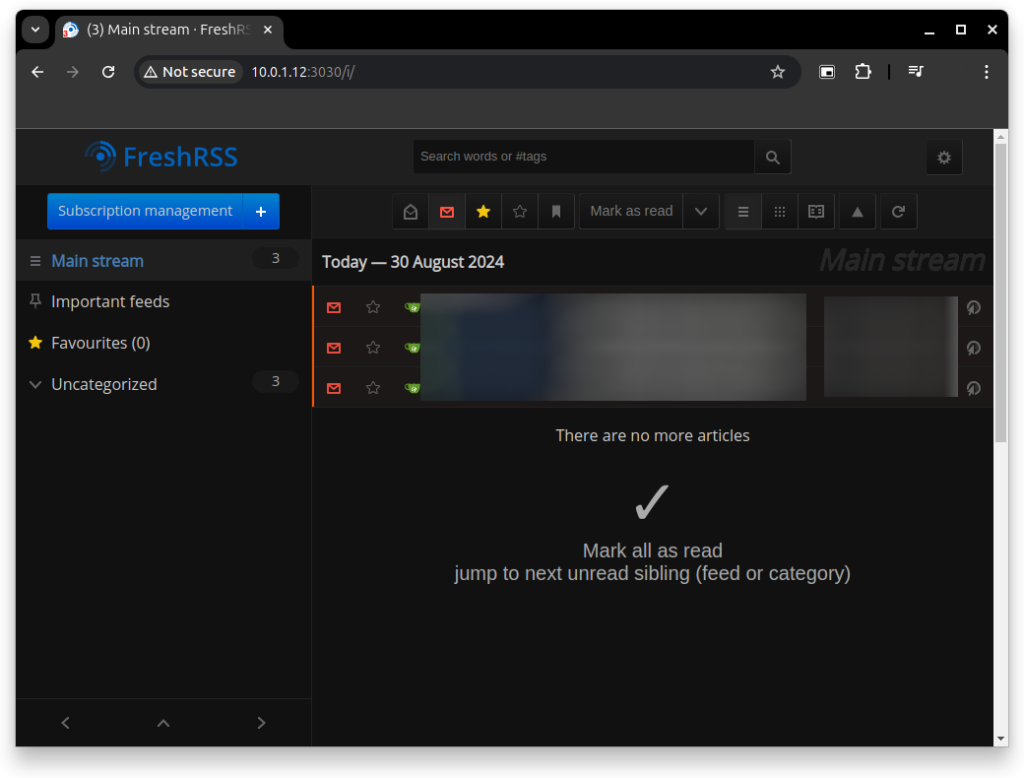
And that’s it, thanks for reading and stay tuned for more tech insights and tutorials. Until next time, keep exploring the world of tech!